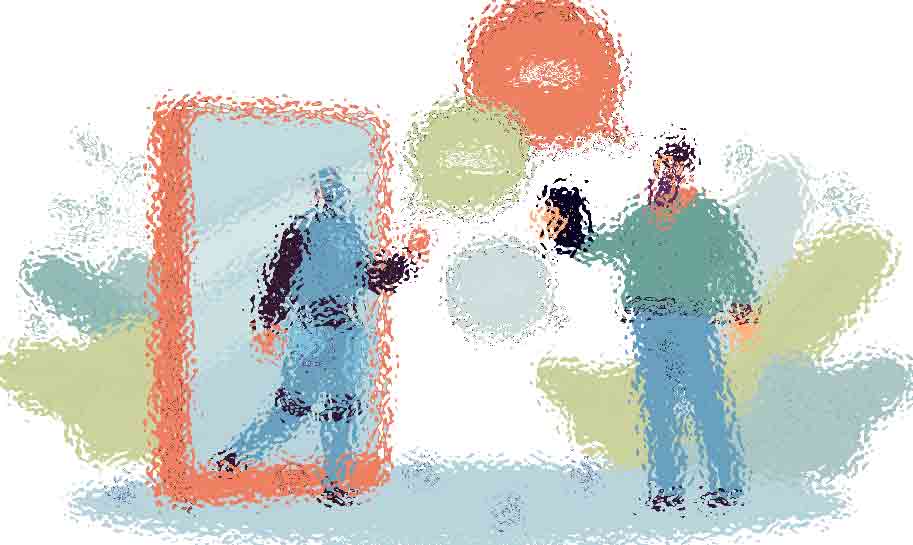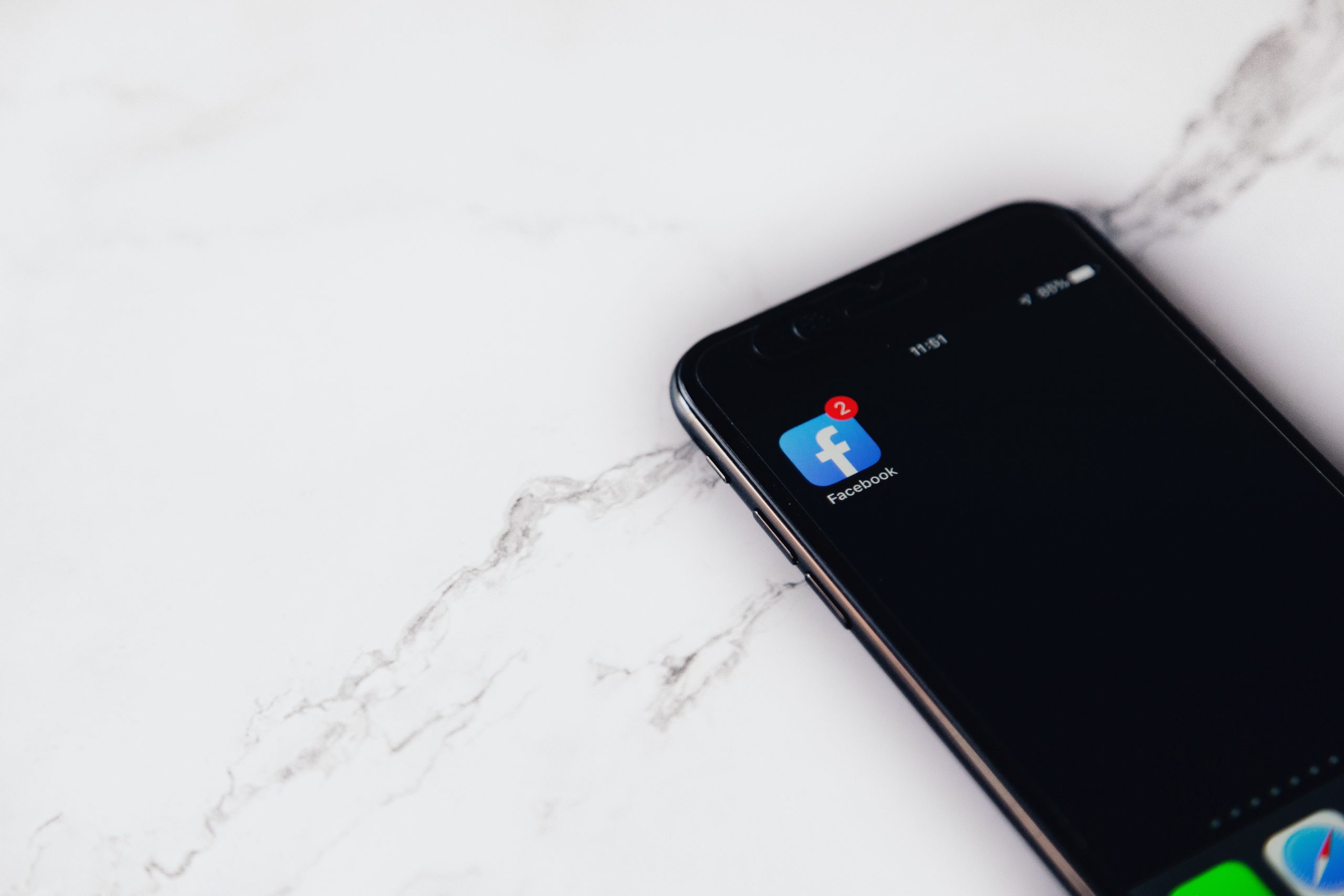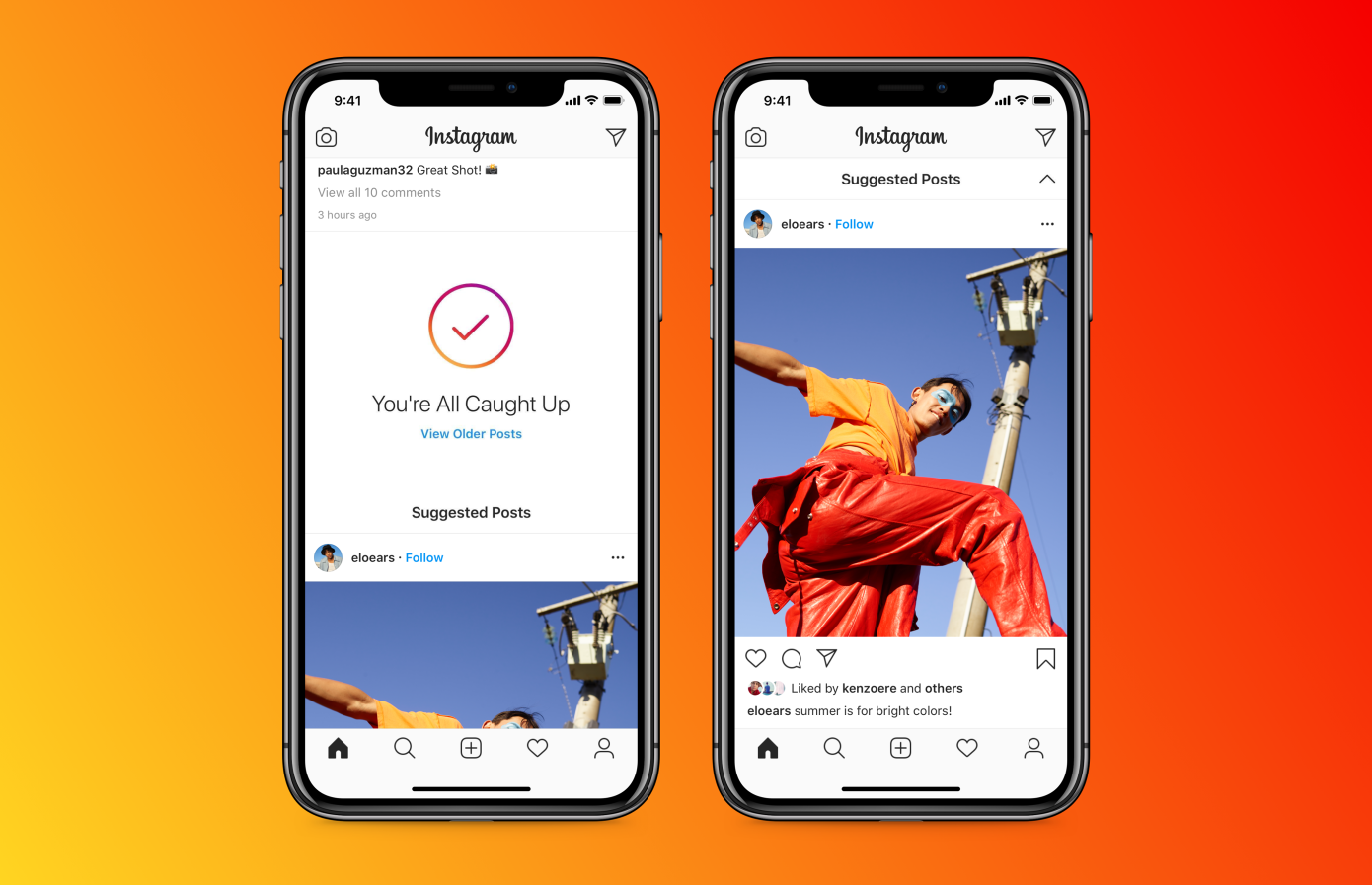You may have someone on Instagram who you may not want to block and we have a solution for that. Instead of blocking that user, you can simply just restrict them. Yes, it is that easy. You have the option to restrict or unrestrict someone on Instagram. You can restrict them from your story, the chat and even their profile.
Once you restrict someone:
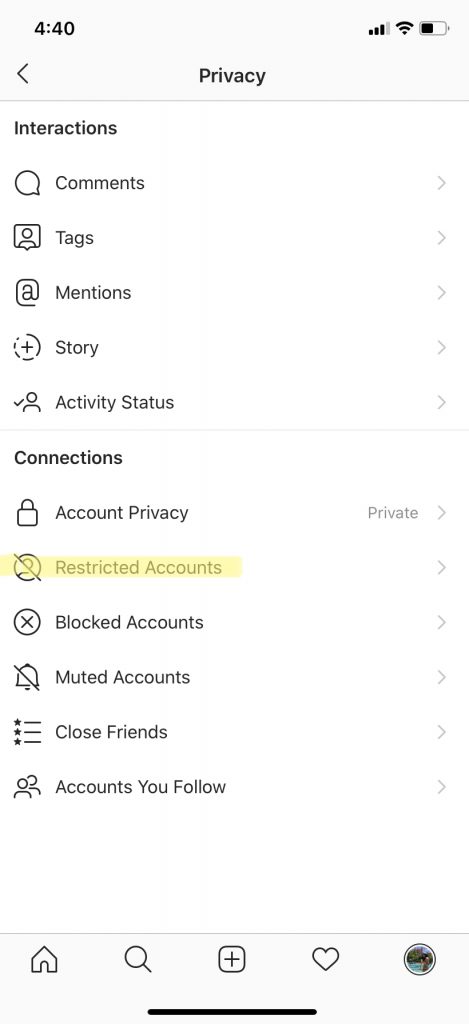
- They won’t see when you are online.
- They will not see if you read their message.
- Any new comments on your posts will only be visible to them. You can view someones comment by tapping ‘See Comment’. If you want others to see their comment, you can tap ‘Approve’ or you can also delete it or just ignore it.
To restrict or unrestrict someone on Instagram in your settings:
- Go to your profile and tap settings
- Tap on Privacy
- Located below ‘Connections’ tap on ‘Restricted Accounts’
- Tap continue
- Search for the user that you would like to restrict
- Tap ‘Restrict’ next to their username to restrict someone
- To unrestrict someone simply tap ‘Unrestrict’
Tip: This trick will only work to restrict someone’s profile, if you would like to restrict them from your story you will also have to do that through settings.
To learn how to restrict someone through direct message, click here.
To learn how to hide your Instagram stories from users, click here.
Sign Up For Daily Newsletter
Be keep up! Get the latest breaking news delivered straight to your inbox.
By signing up, you agree to our Terms of Use and acknowledge the data practices in our Privacy Policy. You may unsubscribe at any time.