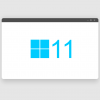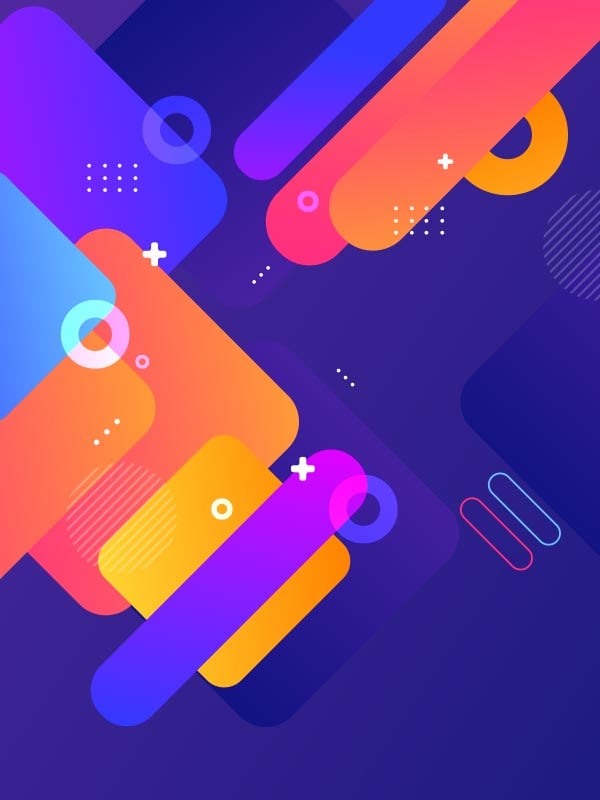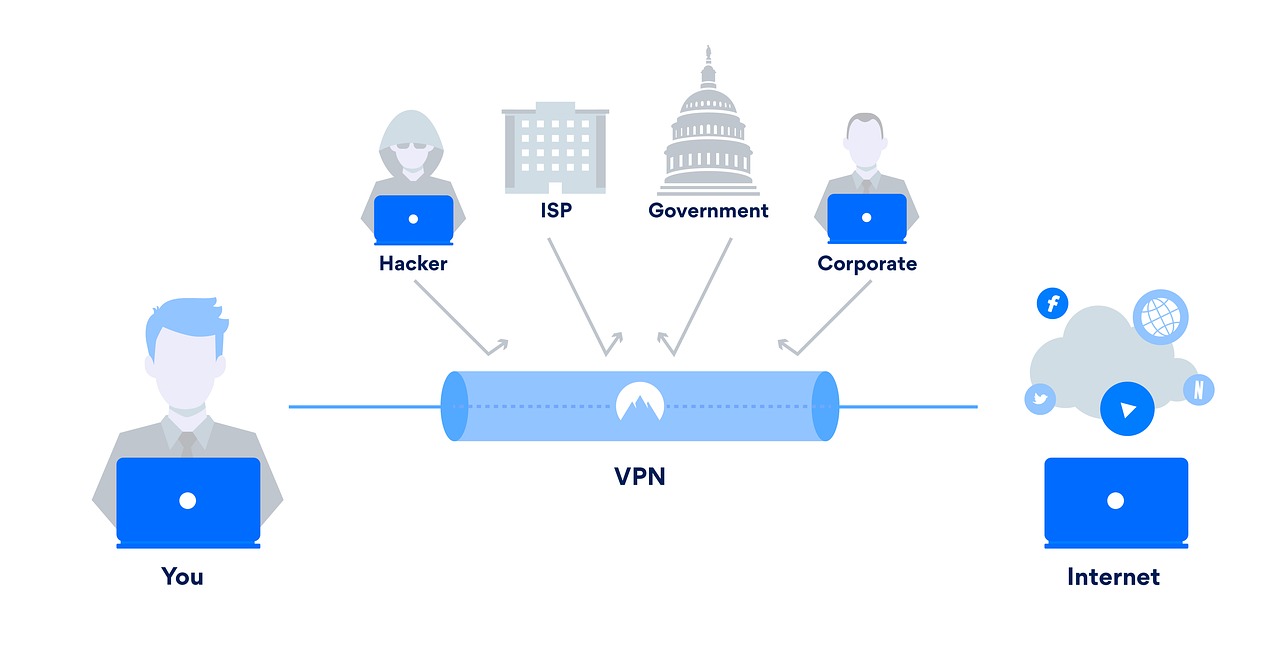If you are one to post a lot on Facebook, you probably have received comments on your post to “please make this shareable.” In this case, you may need to adjust your privacy settings for your post to allow sharing. Posts that are only visible to friends will not have a share button; a post must be visible to everyone in order to make a Facebook post shareable.
It is also good to mention that these settings are global. This means when you change your settings on one post to public, your next post will also be public by default. You can change the settings of your post by using the audience button on a different post, or you can also go to Facebook’s privacy settings.
How to Make a Facebook Post Shareable from Your Desktop
Step 1: Open Facebook in your web browser, and select the post you would like to share.
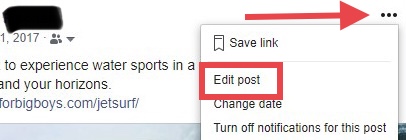
Step 2: Click the three dots located in the upper right-hand corner of your post, and click ‘Edit Post’.
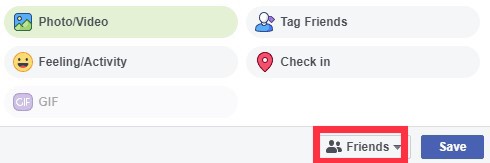
Step 3: Click the audience button, which is located right next to the save button, and select public as your sharing option.
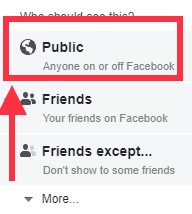
Step 4: Hit save.
How to Make a Facebook Post Shareable on Mobile
Step 1: Open the Facebook app or website and locate the post that you would like to make shareable.

Step 2: Tap on the three dots located in the upper right-hand corner of your post that you wish to share and tap on ‘Edit Post’.
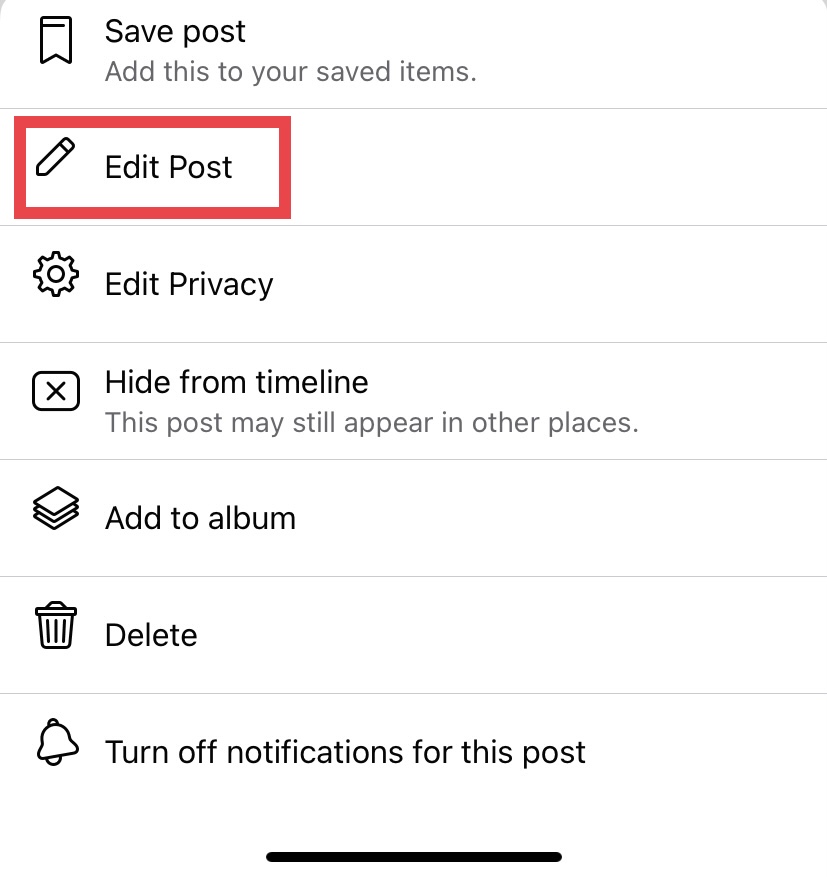
Step 3: Tap the audience button, which is located right under your name, change the settings to public.
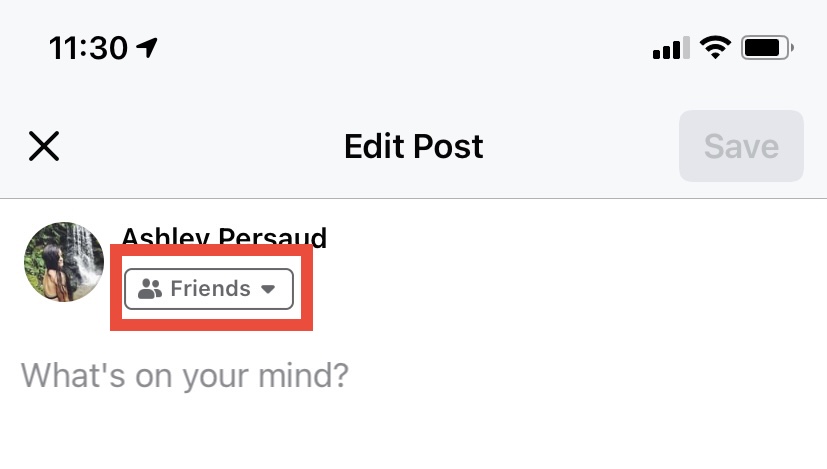
Step 4: Hit save.
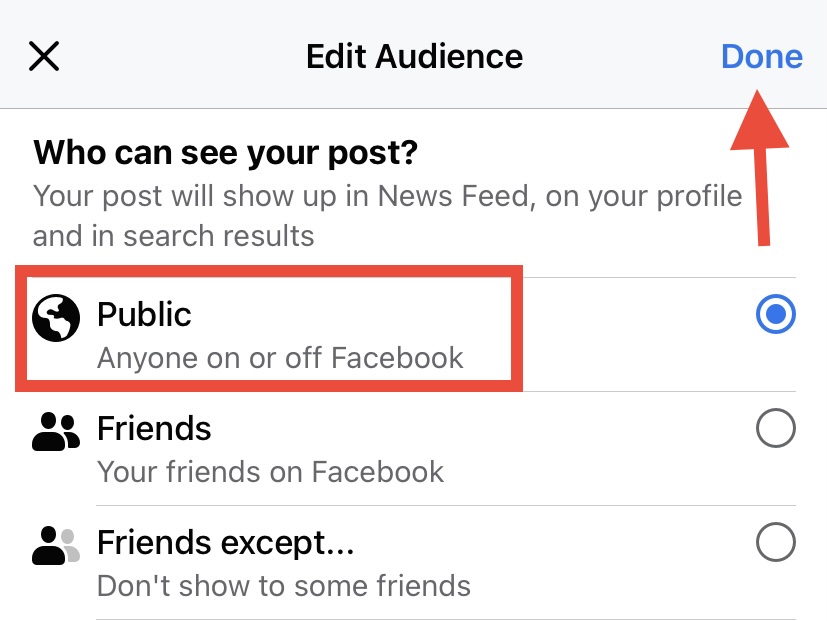
How to Share a Brand New Facebook Post
Step 1: Open Facebook, mobile, or desktop, and start writing a new post.
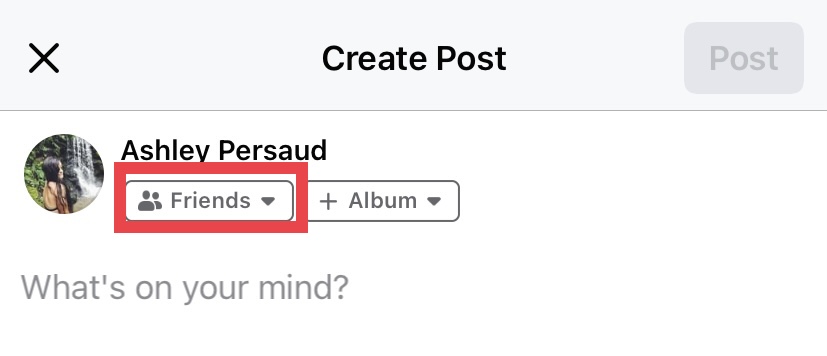
Step 2: Before posting, change your audience settings from friends to public.
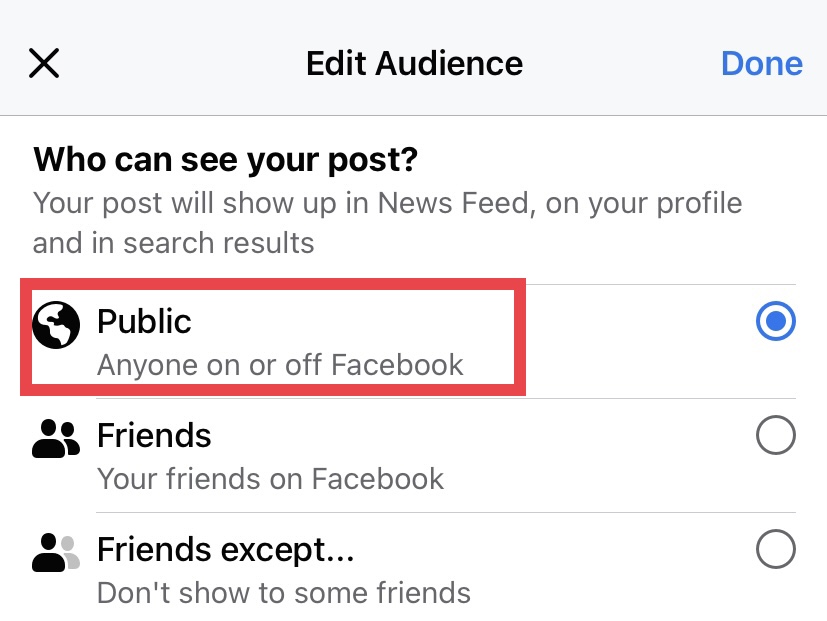
Step 3: Tap on or click ‘Post’ when you are ready to share your post with the world!
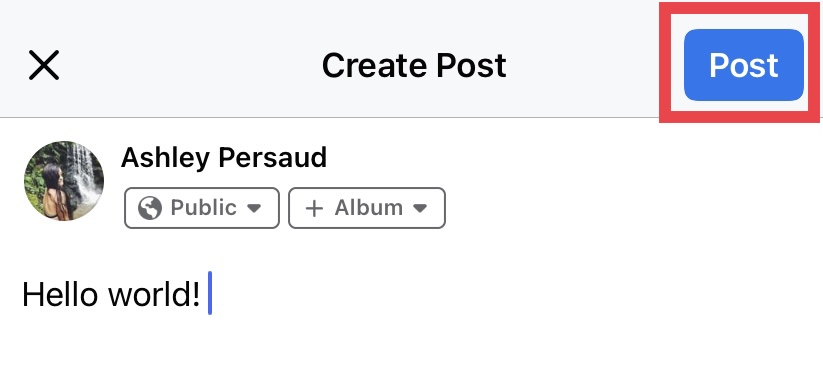
Reminder: Your Facebook friends now have the option to share your Facebook posts. You can choose to keep all your posts public, or you can also choose to make certain posts public.
Check out our How to page, to learn some more tips for Facebook, Snapchat, TikTok, and Instagram.